
FAQ
Frequently Asked Questions
BUY EPIC PEN PRO
Can't find the information you're looking for? Contact us!
Epic Pen is a tool that allows you to draw or write on your screen without interacting with the software in the background. This means you can annotate over almost anything!
Simply launch the free Basic Version and enter your code in the 'Activate Pro' submenu.
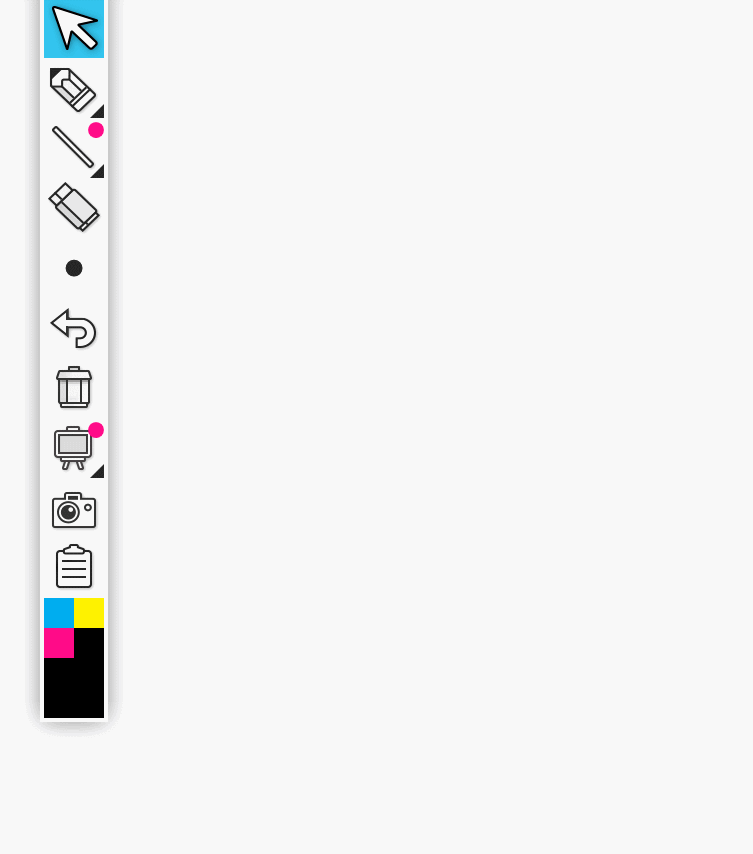
Log in to https://accounts.epicpen.com using your Epic Pen account details. Find your activation code and click "View Details". In the details view of the activation code, click "Reset Activation Code". You will now be able to use your activation code on the new device.
Please check your spam folder. Otherwise please contact support.
There is no separate installer for Epic Pen Pro, all the additional tools and features are unlocked from within the free basic version available here.
You will be notified within the Epic Pen app if there is an update available, simply follow the link to update to the latest version.
If you are using Epic Pen within a classroom environment or for any commercial use, we require you to purchase a Pro license. If you are a school or university, please reach out to us for a quote. We're happy to provide educational discounts.
Epic Pen supports all input devices. We recommend HUION brand graphics tablets as a pen input device that works well with Epic Pens features as well as being reasonably priced.
To activate Epic Pen from the command line, simply run the Epic Pen installer using the following command-line arguments:
EpicPenSetup.exe /ac=[your activation code here]
If you use a web proxy you'll need to add these arguments:
/proxyHost=[your proxy host here] /proxyPort=[your proxy port here]
You can also pass a /silent argument to run the installer silently, which you may find useful for deploying Epic Pen Pro on multiple devices at once. Consider the follow as an example:
EpicPenSetup.exe /silent /ac=[your activation code here] /proxyHost=[your proxy host here] /proxyPort=[your proxy port here]
If you are using screen sharing software or screen recording software such as OBS, Microsoft Teams or Zoom, you may find that Epic Pen ink does not always show up in the screen capture.
If you want to capture Epic Pen ink in this software you need to ensure you choose to record the entire screen. If you are looking to share a PowerPoint window over Zoom, for example, make sure you choose to share the screen that the PowerPoint window is on, and not only the PowerPoint window itself. This is because software like Zoom, Teams and OBS will see the Epic Pen ink and the PowerPoint window as different windows, and if you choose to share the PowerPoint window only, these programs will typically ignore the Epic Pen ink.
You will get access to either the Text tool or Whiteboard tool in exchange for safely using some of your device’s resources, and only in a manner that will not substantially affect the device's operation (you can see exactly how on https://brightdata.com/sdk/faq#sdk_app_connect). You may turn this off from the settings menu. Please see our TOS https://epicpen.com/eula and the SDK Privacy Policy at https://brightdata.com/legal/sdk-privacy for further information.
If you would prefer to use Epic Pen without any BrightData related software being installed a BrightData-free version of Epic Pen is available to download from https://epicpen.com/downloadclean . This build lacks the option to use any of the Pro tools without an Epic Pen Pro license.
UPDATE: We are now no longer partnered with BrightData as of Epic Pen 3.12.0, this section exists only for those users who still have a version of Epic Pen that contains BrightData.
At this time, Epic Pen is only available on desktop for Windows and Mac users. There are no plans in the immediate future to bring it to mobile/tablet.
To activate your account, simply create a new account using the same email address that you originally purchased Epic Pen Pro with. Once you have created an account and successfully logged in, you should see your license information on the dashboard.
If you have lost access to your Pro features, simply create/log on to your account to view your activation code. You must create/log in to your account using the email address that is associated with your license code. Once you have logged in, select Reset Activation Code to reset your code and navigate back to the Epic Pen app. Once there, input your code to activate Pro and resume access to your Pro features.
To uninstall Epic Pen on Windows, you can follow these steps:
If you are using Mac OS, you can use the following steps:
Yes you can. To change the hot keys in Epic Pen, follow these steps:
Once you cancel your Epic Pen subscription, you will immediately lose access to your Pro features regardless of how long you have paid in advance. Please do not cancel your subscription unless you wish to stop using Epic Pen completely.
If for any reason Epic Pen isn't working please explain in detail exactly what's not working and contact us. Is it not launching? Is it crashing or unresponsive? Please provide as much information as you can and attach a screenshot where possible.
Some software will render on top of Epic Pen when in full-screen mode. If Epic Pen is not working, try your software or game in fullscreen windowed mode.
To activate Epic Pen Pro so that it is activated for all users on the same computer, you will need to activate it using the command line.
Please see "How can I activate Epic Pen from the command line?" in the FAQ for details.
You can use the white and blackboard tools to place a blank screen behind your notes to save them on a clean page. This is a Pro license only feature.
You should be able to map Epic Pen hot keys to your Wacom stylus buttons by mapping them to the same keystroke as Epic Pen uses. If you are having difficulty mapping the keystroke in Wacom tablet properties you need to ensure Epic Pen is closed otherwise it will interfere with the mapping.
Epic Pen can sometime have trouble working with other applications running in fullscreen mode. Epic Pen works most reliably when running with other applications in windowed mode only. This is a due to a limitation is how Epic Pen is allowed to work on both Windows and Mac OS.
To ensure hot keys work correctly on Mac OS, you'll need to make sure Epic Pen has accessibility permissions
To grant accessibility permissions to Epic Pen , you can follow these steps: